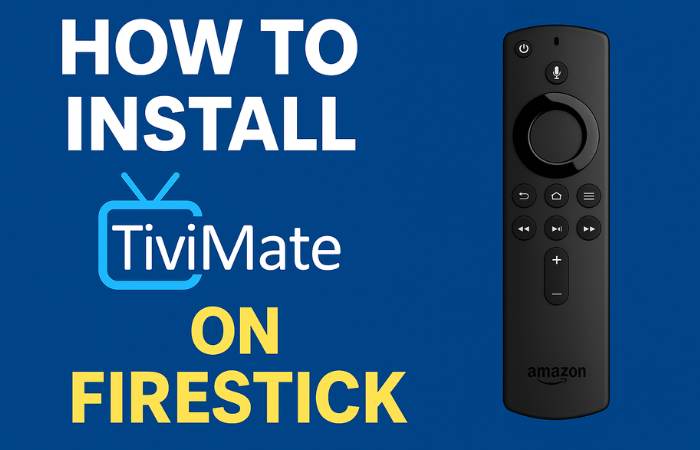How to install tivimate on firestick
Have you been searching for a way to enhance your Firestick streaming experience? TiviMate might be exactly what you need! This powerful IPTV player has become increasingly popular among Firestick users due to its sleek interface and robust features. If you've been wondering how to get this app on your device, you're in the right place. Let's walk through the process together!
What Is TiviMate?
Before we dive into the installation process, let's take a moment to understand what TiviMate actually is. TiviMate is a premium IPTV application designed specifically for Android devices, including the Amazon Firestick. It allows you to watch your favorite TV channels through internet protocol television services, providing a cable-like experience without the hefty price tag.
What makes TiviMate stand out from other similar apps? It offers a clean and intuitive user interface, making navigation a breeze even for tech novices. The app also includes features like TV guide integration, recording capabilities, and multi-screen viewing options. These fantastic features have made it a top choice for cord-cutters looking to organize their streaming content efficiently.
Why Choose TiviMate for Your Firestick?
You might be wondering why you should pick TiviMate over other IPTV players available. The answer lies in its user experience and functionality. When you use TiviMate, you'll enjoy:
- A smooth, responsive interface that feels like premium cable
- Easy channel switching with minimal loading times
- Customizable TV guide that you can tailor to your viewing habits
- The ability to create favorites lists so you can quickly access your most-watched channels
- Multi-screen viewing options that let you watch multiple channels at once
These features combine to create an experience that feels polished and professional. Whether you're new to IPTV or a seasoned streamer, TiviMate offers an impressive package that enhances how you consume content.
Method 1: Installing TiviMate from the Amazon App Store
The easiest way to get TiviMate on your Firestick is through the Amazon App Store. Have you checked there yet? Unfortunately, TiviMate isn't officially available through Amazon's store. Don't worry though! There are other legitimate methods to install this excellent app on your device.
Method 2: Installing TiviMate Using Downloader App
The most common way to get TiviMate on your Firestick is by using the Downloader app. This method requires a few steps, but don't worry – I'll guide you through each one carefully.
Step 1: Enable Apps from Unknown Sources
First things first! We need to make sure your -your Firestick will allow us to install apps from outside the Amazon App Store. Here's how you can do that:
- Go to your Firestick home screen.
- Navigate to "Settings" (the gear icon) in the top menu.
- Select "My Fire TV" or "Device" (depending on your Firestick version).
- Choose "Developer Options."
- Turn on "Apps from Unknown Sources."
A warning message might appear, asking if you're sure about this change. This is just Amazon's way of ensuring you understand the potential risks of installing third-party apps. Since we're installing a reputable app like TiviMate, you can safely select "Turn On" to proceed.
Step 2: Install the Downloader App
Now that we've prepared your Firestick, let's get the Downloader app, which will help us fetch TiviMate:
- Return to your Firestick home screen.
- Navigate to the search icon (the magnifying glass) in the top menu.
- Type "Downloader" using the on-screen keyboard.
- Select the Downloader app from the search results.
- Click "Download" or "Get" to install the app.
The Downloader app is free and doesn't take up much space. It's an essential tool for Firestick users who want to expand their app selection beyond the Amazon App Store. Once the download completes, you'll see a notification that the app is ready to use.
Step 3: Download and Install TiviMate
With the Downloader app installed, we're now ready to get TiviMate on your device:
- Open the Downloader app.
- Click on the URL field to activate the keyboard.
- Enter the downloader code or Url: "272483" or "https://bit.ly/Tivimate-Apk"
- Click "Go" to start downloading the APK file.
- Once the download completes, the installation will start automatically.
- When prompted, select "Install" to proceed with the installation.
- After installation, click "Done" or "Open" based on your preference.
The downloading process typically takes less than a minute, depending on your internet speed. The APK file is relatively small, making this a quick process. Once installed, you'll be able to access TiviMate from your apps library.
Method 3: Installing TiviMate Through FileLinked
Another popular method for installing TiviMate is using FileLinked (formerly DroidAdmin). This method is slightly more complex but can be useful if you're having trouble with the Downloader method:
- First, install FileLinked using the Downloader app by entering the URL: https://bit.ly/Filelinked-Apk
- Open FileLinked once installed.
- Enter a FileLinked code for TiviMate: 272483.
- Download the TiviMate APK from the FileLinked store.
- Follow the on-screen instructions to install.
This method gives you access to not just TiviMate but potentially many other useful apps through various FileLinked codes shared online. It's like having access to an alternative app store with a wider selection than Amazon's offerings.
Setting Up TiviMate After Installation
Have you successfully installed TiviMate? Great! Now it's time to set it up:
- Open TiviMate from your apps library.
- You'll be prompted to add an IPTV subscription.
- Select "Add Playlist" to add your IPTV service.
- Choose whether to add via URL, Xtream codes, or File.
- Enter your subscription details provided by your IPTV service provider.
- Wait for TiviMate to load your channels.
The setup process is straightforward if you already have an IPTV subscription. However, it's worth noting that TiviMate is just a player – you'll need a separate IPTV subscription to access content. These subscriptions can be purchased from various providers online at different price points depending on the channel selection and quality.
Free vs. Premium Version of TiviMate
Are you wondering whether to use the free or premium version? TiviMate comes in two versions: a free version with basic functionality and a premium version with advanced features. The free version lets you test the app's interface and performance, but it has limitations like being restricted to one playlist and lacking recording capabilities.
The premium version, which costs around $9.99 per year or $33.99 as a one-time payment, unlocks all features including:
- Multiple playlist support
- Recording capabilities
- Custom EPG (Electronic Program Guide)
- Group-based channel organization
- More theme options and customizations
Many users find the premium features well worth the modest annual fee. If you enjoy the free version, upgrading to premium can significantly enhance your viewing experience by giving you more control over how you organize and consume content.
Troubleshooting Common Issues
Having trouble with your TiviMate installation? Let's address some common issues:
TiviMate Won't Install
If you're having trouble installing TiviMate, try these solutions:
- Make sure "Apps from Unknown Sources" is enabled.
- Check your internet connection.
- Restart your Firestick and try again.
- Clear the cache of the Downloader app.
- Try a different download URL or installation method.
Sometimes, installation issues can be related to temporary system glitches. A simple restart often resolves these problems by clearing the device's memory and giving it a fresh start.
TiviMate Keeps Buffering
If you're experiencing buffering issues:
- Check your internet speed (minimum 10 Mbps recommended for HD streaming).
- Close other apps running in the background.
- Use a wired connection if possible.
- Adjust stream quality settings within TiviMate.
- Consider using a VPN if your ISP is throttling streaming services.
Buffering is often related to internet connectivity rather than the app itself. By optimizing your network setup and TiviMate settings, you can usually achieve a smoother viewing experience even during peak usage hours.
Keeping TiviMate Updated
To ensure the best performance and newest features, it's important to keep TiviMate updated. Since it's not installed via the Amazon App Store, updates won't happen automatically. You'll need to check for updates periodically using the same method you used for installation.
The developer releases updates regularly, adding new features and fixing bugs. Following tech blogs or joining Firestick communities can help you stay informed about new TiviMate versions. When you hear about an update, simply follow the installation steps again to get the latest version.
Is TiviMate Legal?
Many people ask about the legality of TiviMate. It's important to understand that TiviMate itself is completely legal – it's just a media player application. However, the content you access through it depends on your IPTV subscription. Always make sure you're using legitimate, paid IPTV services that properly license their content to avoid any legal issues.
Think of TiviMate like a web browser – the browser itself is legal, but the websites you visit might not always be. Responsible usage is key to a worry-free experience.
Conclusion
Installing TiviMate on your Firestick can transform your streaming experience, giving you more control and a better interface for your IPTV content. The process might seem a bit technical at first, but by following the steps outlined in this guide, you'll have it up and running in no time.
Have you tried TiviMate yet? Once you experience its intuitive interface and powerful features, you might wonder how you ever managed without it! Remember to keep your app updated and use it with legitimate IPTV services for the best experience.
Now that you know how to download and set up TiviMate on your Firestick, you're ready to enjoy a more organized and user-friendly way to stream your favorite content. Happy streaming!